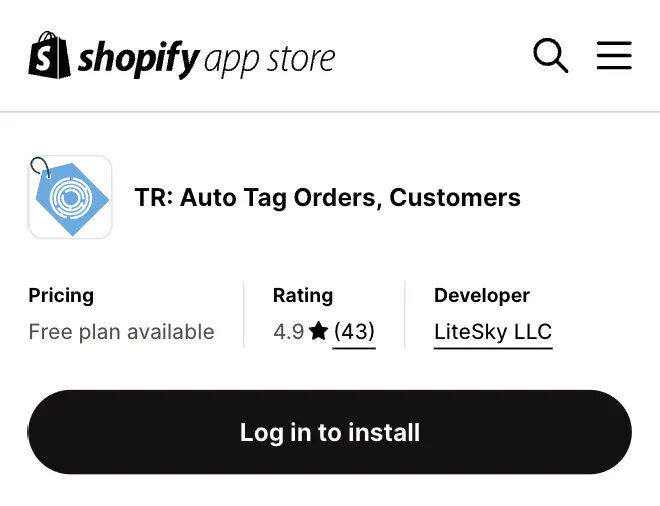Quick & Easy Setup
Get started tagging your orders, customers or draft orders in seconds.
No coding required.
Installing the app is as simple as clicking the "Install" button on the Shopify App Store page and choosing your store.
Create Tagging Rules
Create simple or complex tagging rules that run automatically on your orders, customers and draft orders.
Choose from over 70+ rule templates for common scenarios.
You can also combine multiple rules to handle complex scenarios or even apply tags dynamically based on order and line item attributes.
Here are just a few examples of what you could do:
- Tag order with "International Shipping" when order's shipping zone is Worldwide.
- Tag order with "Jewellery" when ordered product(s) are of type Necklace.
- Tag order with "Xmas" when ordered product(s) are of part of collection "Christmas".
- Remove tag "Unpaid" from customer when an order payment status is Paid.
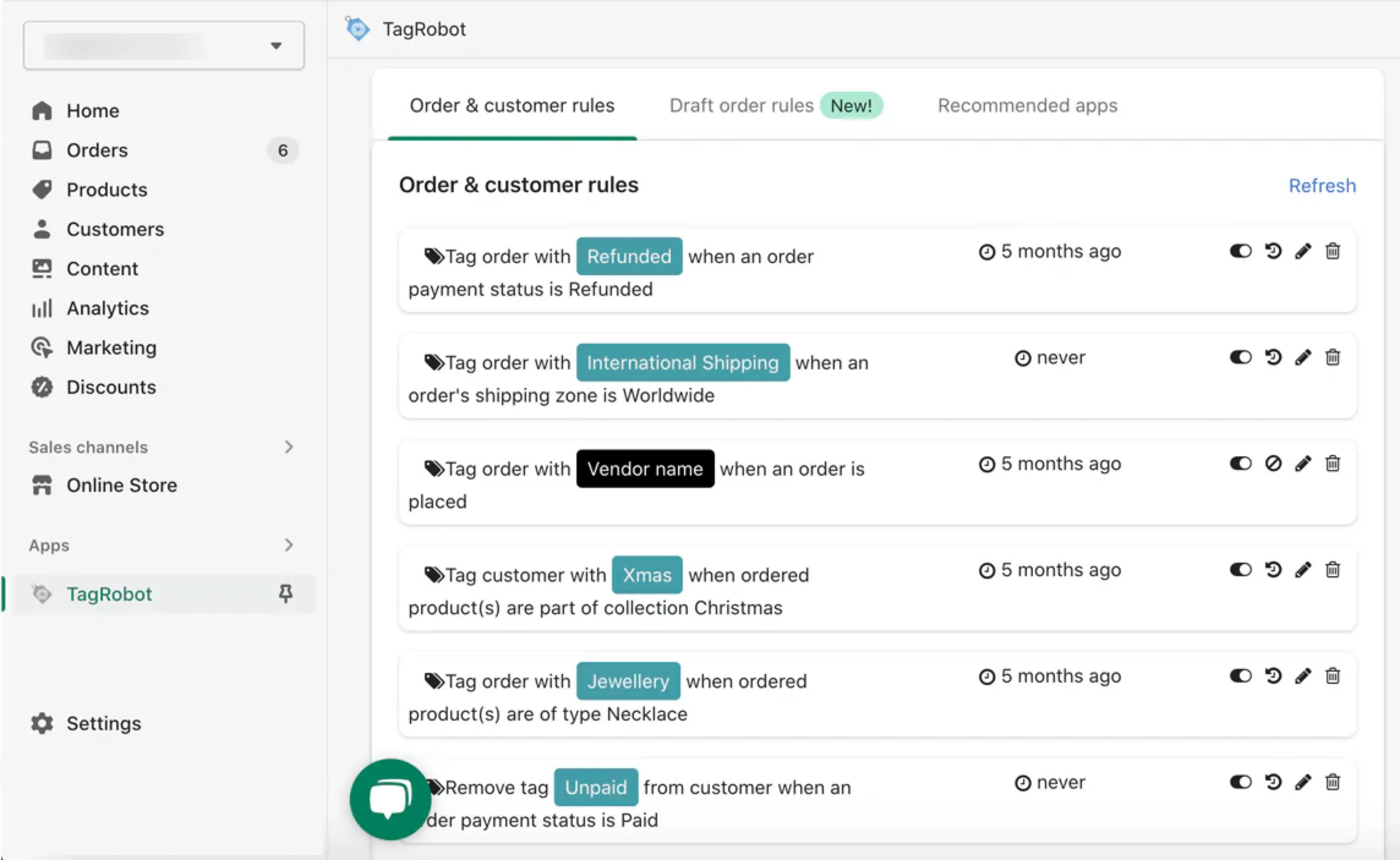
Past Order and Customer Tagging
Any rule can be applied to past orders and customers.
Simply choose the rule you want to apply and the date range within which it should be applied. TagRobot will retrieve your orders and customers within that date range, and retroactively apply the rule.
Import Tags from CSV Files
Add or remove tags from orders and customers using a CSV file.
You can quickly add or remove tags to/from a large number of orders or customers with a simple file containing the list of IDs and the associated tag(s) to add or remove.
Sample CSV files are provided to make creating the files as easy as possible.
Scheduled Tag Removal
Schedule your tags to be removed after a certain amount of time.
TagRobot can also be used to automatically remove tags from orders and customers after a certain amount of time. This is useful for removing tags that are no longer relevant.
Email Alerts on Orders
In addition to adding tags, you can also setup your new Order rules to send an email.
Keep yourself or your staff up-to-date immediately when an order is created using email alerts. Send the alert email to 1 or more email addresses.
Email alerts can be sent for new Orders only (emails are not sent on order updates).